Leave it to Apple to help us level out with the latest iOS 17 public beta.
Our sense of balance is pretty good. It's what keeps us upright and ensures that were aren't listing off to the side when we go for a walk or run. It can even help us take pretty good pictures. Even with these inner ear gifts, though, detecting what is truly level often escapes us and so we produce off-kilter photos that angle to the left or right, sometimes by a few degrees and other times by a lot.
Ever since Apple dropped its first iOS 17 Public beta, we've been digging into features to look for hidden gems. Already we've identified a handful of them like the awesome Standby mode that, with the right MagSafe charger, transforms your phone into a glorious Night Stand. We're also huge fans of the new Stickers when used with live photos.
The amount that this latest feature is hidden, though, is probably only matched by its subtle utility. Inside the iOS 17's Camera app is a new "Level" setting. As the name implies, it can help you level out your image before you snap a photo.
Before I walk you through how to use it, you need to know where to find it. Level is off by default and doesn't sit in the main Camera app by default. Like the fabulously helpful Grid (for applying the rule of thirds to your photos) Level is under settings,
To get to it, go to Settings/Camera and scroll down to Level where, like Grid, it's a toggle switch.
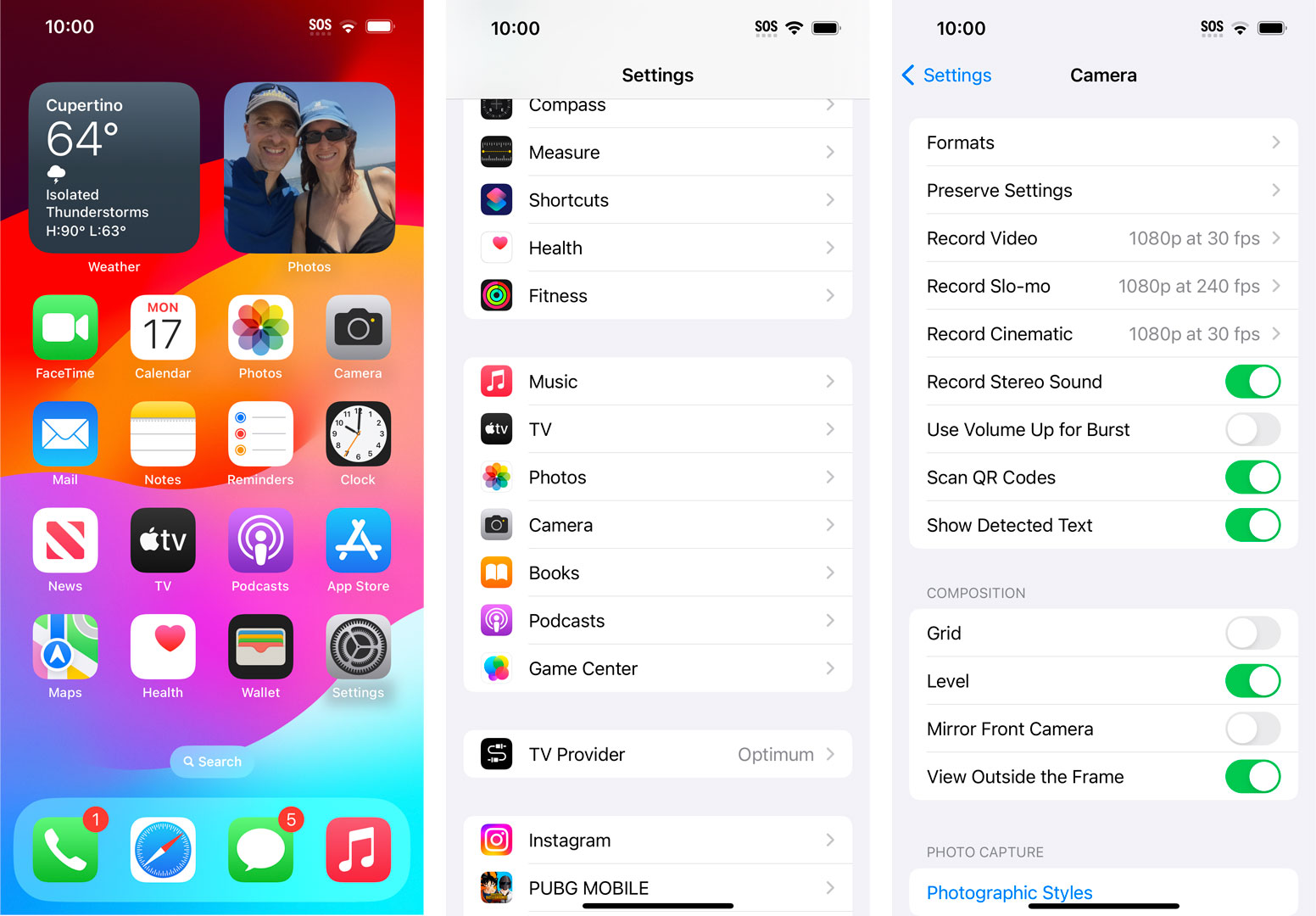
Once you do that, you can return to your best iPhone's Camera app. Now, as part of the viewfinder, you'll see three horizontal white lines (a long one bookended by two short ones). If you tip your phone left or right, you'll notice that the shorter lines remain fixed while the long one in the center tips in tandem with your phone.

I'm sure you can guess what you're trying to do here: The goal is to line all three white lines up. When they become one line, the completed stroke turns yellow, indicating that your phone is perfectly level and that the image you shoot will be level as well.
Granted, you don't always need or want a level shot but in the case of shooting, say, a landscape, even a smidge off of a flat plane can look weird and inartful. I bet, in fact, you've corrected more than a few off-kilter landscapes before posting them on social media. However, doing so to a finished image will crop away some of the images as it makes the leveling adjustment. The idea with this simple tool is that you shoot level in the first place.

Like the Grid, View Outside the Frame, and Mirror the Front Camera, Level is not something you need or will use all the time but it will help you straighten some of your prettiest and most geometric photos; plus I think there's an argument that it could train you how to hold your iPhone properly so you get closer to level even without the assistance of that thin, yellow line.
Even without the level graphic to help you you can take steadier and more level photos if, in landscape mode, you take a wider stance and plant your feet, hold the phone with two hands, and keep your elbows relatively close to your body, chances are you'll find yourself pretty close to level already.
If you want to download iOS 17 Public Beta to try this and other cool iOS features, you can find instructions here. Just remember that this is a still-under-development mobile platform and it could make your precious iPhone a little less stable (I've had zero issues, by the way).
from TechRadar - All the latest technology news https://ift.tt/irkdajL
No comments:
Post a Comment