Although TeamViewer used to be up there with the best video conferencing software available, it has fallen by the wayside in recent years. Because of this, the program just isn’t as versatile as it was in the past.
In this TeamViewer video conferencing review, we’ve looked closer to see how far it has really fallen, analyzing everything from its performance and user interface to cross-platform compatibility and extra features.
- Want to try TeamViewer? Check out the website here
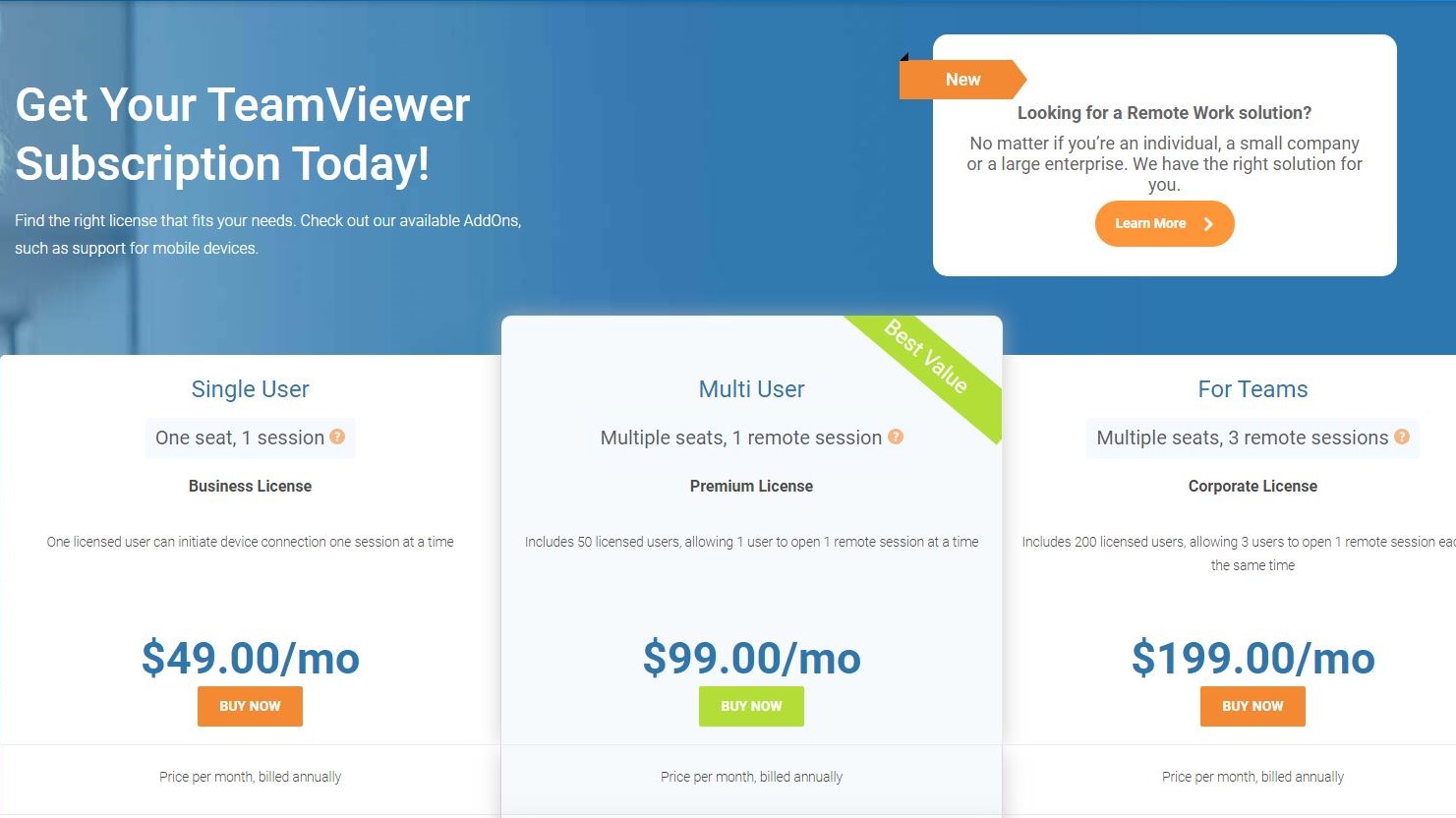
Plans and pricing
TeamViewer’s conference call tools are included with its remote desktop access software. If you’re an individual, you can use TeamViewer for free, forever. However, business users will need to purchase a commercial license.
You will be able to access the TeamViewer video conference features with any paid subscription. A Single User plan costs $49.99, a Multi User plan costs $99.00, and a For Teams subscription costs $199.00 per month. This is very expensive if you don’t need the remote access features that all three options are centered on.
Features and utilities
TeamViewer claims to provide a large selection of conference call features. For starters, it’s supposedly a cross-platform program that can be used on a range of devices. It worked fine when we tested it on a laptop computer, but both the Android and iOS apps have been neglected since 2014. In fact, they aren’t even compatible with the desktop version anymore.
If you’re happy using the desktop app without mobile compatibility, TeamViewer does offer a decent selection of features. For one, it enables both video and audio conference calls with presentation and screen sharing abilities. Users can also record sessions for later use if required.
In addition, the person presenting during a conference call will have access to numerous more advanced features. These include tools to assign different people different roles, highlight and draw on your screen share, and directly share files between participants.
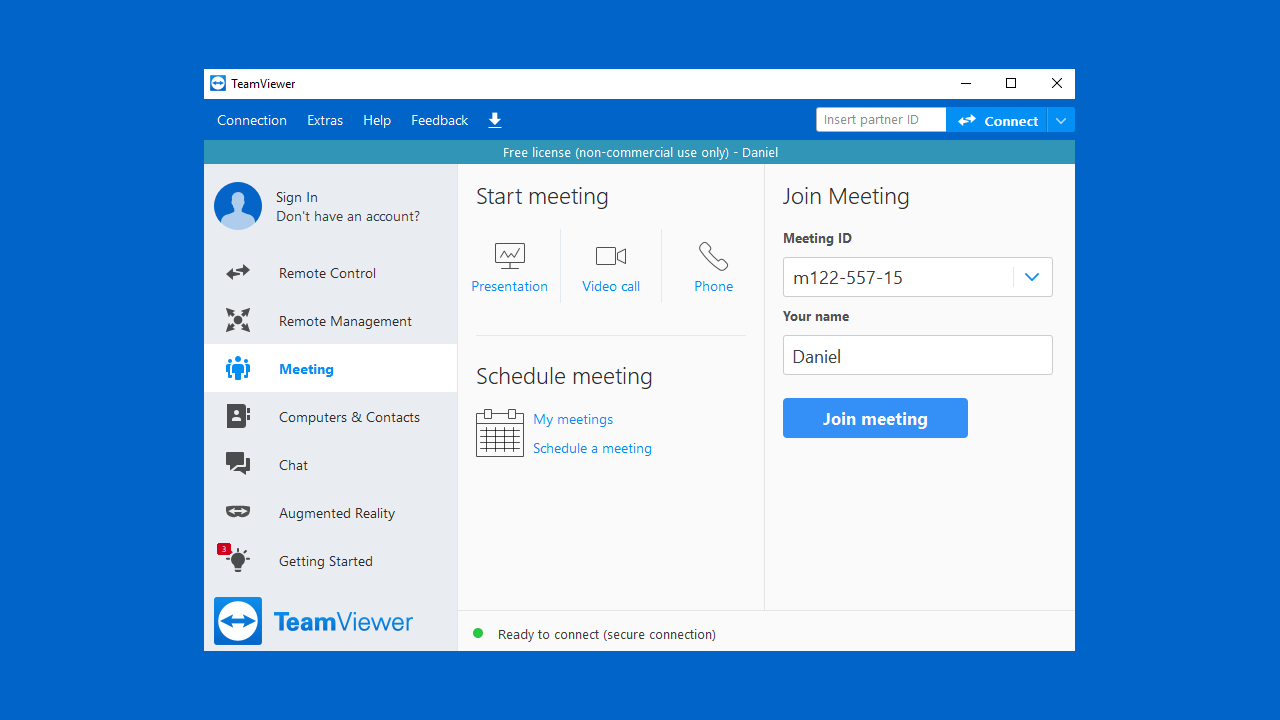
Setup
Setting up TeamViewer conferencing should have been easy, but we did run into some issues. Downloading and installing the desktop app was simple and took no more than a few minutes. Unfortunately, though, the Android app we downloaded from the Google Play store didn’t work and hasn’t been updated since 2014. The iOS app was the same, and it seems like TeamViewer is trying to push all users towards its new Blizz video conferencing program. However, everything works fine with the desktop version.
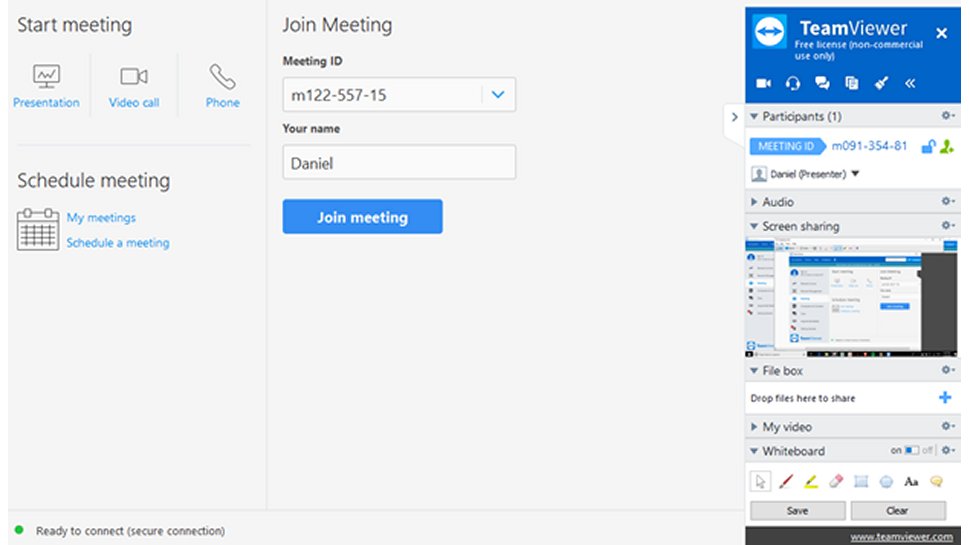
Interface and performance
Our assessment of TeamViewer video conferencing in terms of its performance and user interface is mixed. Neither the Android nor the iOS apps worked at all.
However, the desktop app was actually very tidy, its user interface neat and intuitive. Once you start a new video conference call, you will have access to all the tools you need through a collapsible panel on the right of the window. Here, you can manage participants, share files, and even present your screen.
The desktop software also performed quite well. We tested it briefly between two Windows laptops with a 40 Mbps internet connection. Both speech and video were smooth and nicely synchronized, and the extra tools all seemed to work as expected.
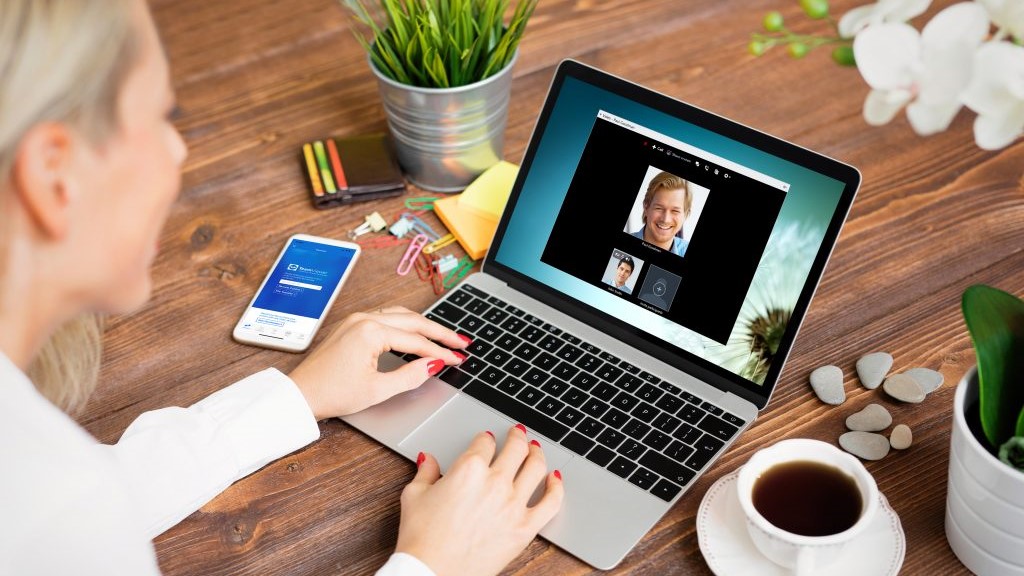
Security
Since TeamViewer’s video conferencing tools are built into its remote access interface, they share many of the same security features. For example, all data transmissions—including file transfers and screen shares—are protected with private/public key exchange and 256-bit AES encryption.
Additionally, TeamViewer boasts highly secure server infrastructure, which means your personal data and account will be protected from compromise. Brute force attack prevention measures are in place, and all passwords are encrypted with the Secure Remote Password protocol.

Support
There are numerous support streams available for TeamViewer users. Live phone support is available during local business hours in most countries, and email tickets can be submitted through the website. However, these options are only available for paying customers.
Alternatively, TeamViewer’s knowledge base is great. It includes a wealth of how-to guides and detailed articles, although there aren’t very many that deal directly with conference calling. More specific questions might be better asked in the community forum, which boasts almost 300,000 members.
The competition
There are numerous alternative video conferencing programs available that offer more features and much better value for money than TeamViewer. For example, GoToMeeting enables users to create and manage conferences from their mobile devices. Its mobile interfaces are extremely user-friendly, and it starts at $14 per month for up to 150 participants. As you can see, this means it’s a much cheaper option with true cross-platform compatibility.
Final verdict
Ultimately, we had mixed feelings about using TeamViewer for conference calls. Its desktop app is great, with a beginner-friendly user interface and decent performance. However, the lack of mobile compatibility could be a problem for some.
In addition, TeamViewer is a very expensive option for those who only need its conference calling tools. Its video conferencing features are great, but the price can only really be justified if you’re using its remote access tools as well. Fortunately, though, security and customer support are very good.
Overall, TeamViewer is suited to businesses of all sizes—as long as you can overlook the high prices and mobile incompatibility.
- We've also highlighted the best video conferencing software
from TechRadar - All the latest technology news https://ift.tt/2BFxUHa
No comments:
Post a Comment