Some desktop applications come with a built-in uninstaller, but other platforms don’t make it so simple. Completely removing a program from your computer can be surprisingly complicated without a dedicated uninstall service. Even if you move the app itself to the recycle bin, you could be missing other files that are adding unnecessary clutter to your computer.
With that in mind, many users download separate uninstall tools to minimize storage use and keep their device neat. Geek Uninstaller is a popular software uninstaller for Windows users, and it’s entirely free to use. In our Geek Uninstaller review, we take a close look at the application’s features and functionality to help you decide whether it’s the right option for you.
- Want to try Geek Uninstaller? Check out the website here
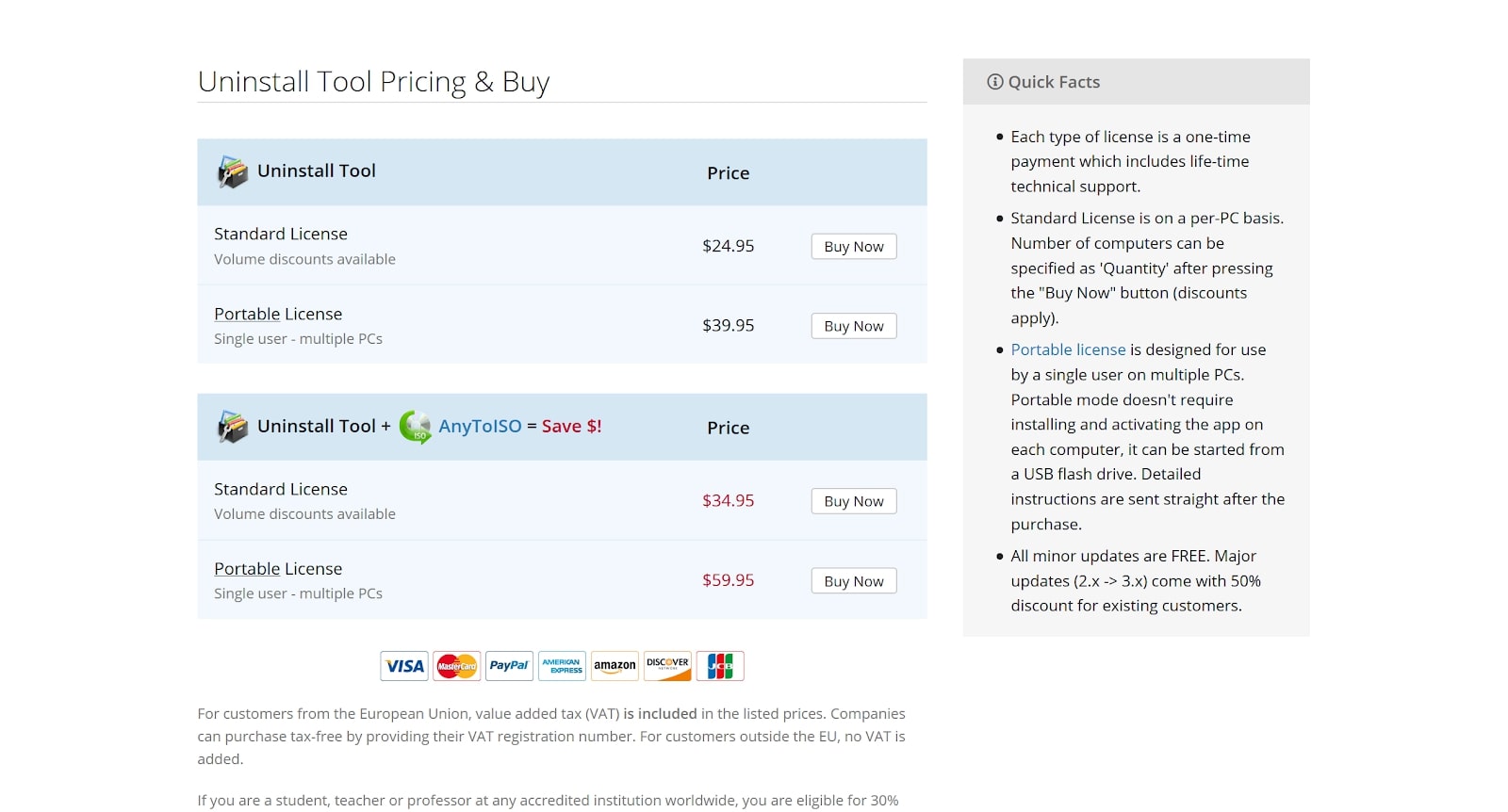
Plans and pricing
As mentioned, you don’t have to spend any money to use Geek Uninstaller. The platform is completely free for personal use and supports Windows 10, along with Windows 7, 8, 8.1, Vista, XP, 2003, and 2008. That said, free users don’t get access to any tech support.
If you want to get more out of the application, you can pay a one-time fee for a lifetime license. Licenses cost $24.95 for a single user and a single device or $39.95 for a portable license that covers a single user on multiple devices. If you upgrade to Pro, you can monitor installations in real time, access batch removal and “thorough and complete” removal, manage startup programs, and take advantage of an updated interface.
You can activate the program with a flash drive, so users with portable licenses can utilize Geek Uninstaller on multiple devices at the same time. Minor updates are completely free, while major updates come with a 50% discount for existing customers.
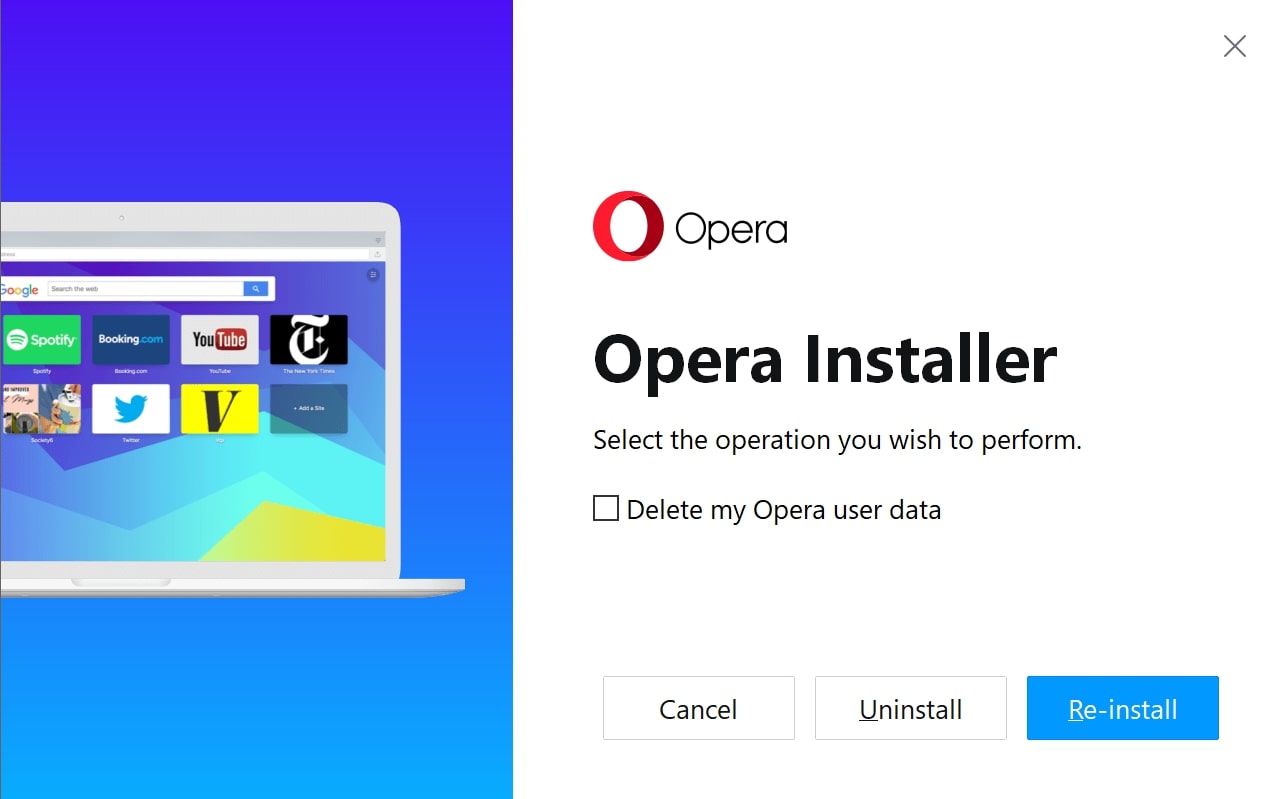
Features
Geek Uninstaller is a straightforward application with functions that you would expect from any uninstall tool. When you select the option to uninstall a given application, Geek will automatically redirect you to the app’s native uninstall tool if one is available.
The software also comes with the option to repair applications by replacing missing or damaged files. It’s hard to say whether this will be successful in any particular case, but it’s still a good function to have. As mentioned, the premium version has a few additional tools, including batch removal, “thorough and complete” removal, and real-time installation monitoring.
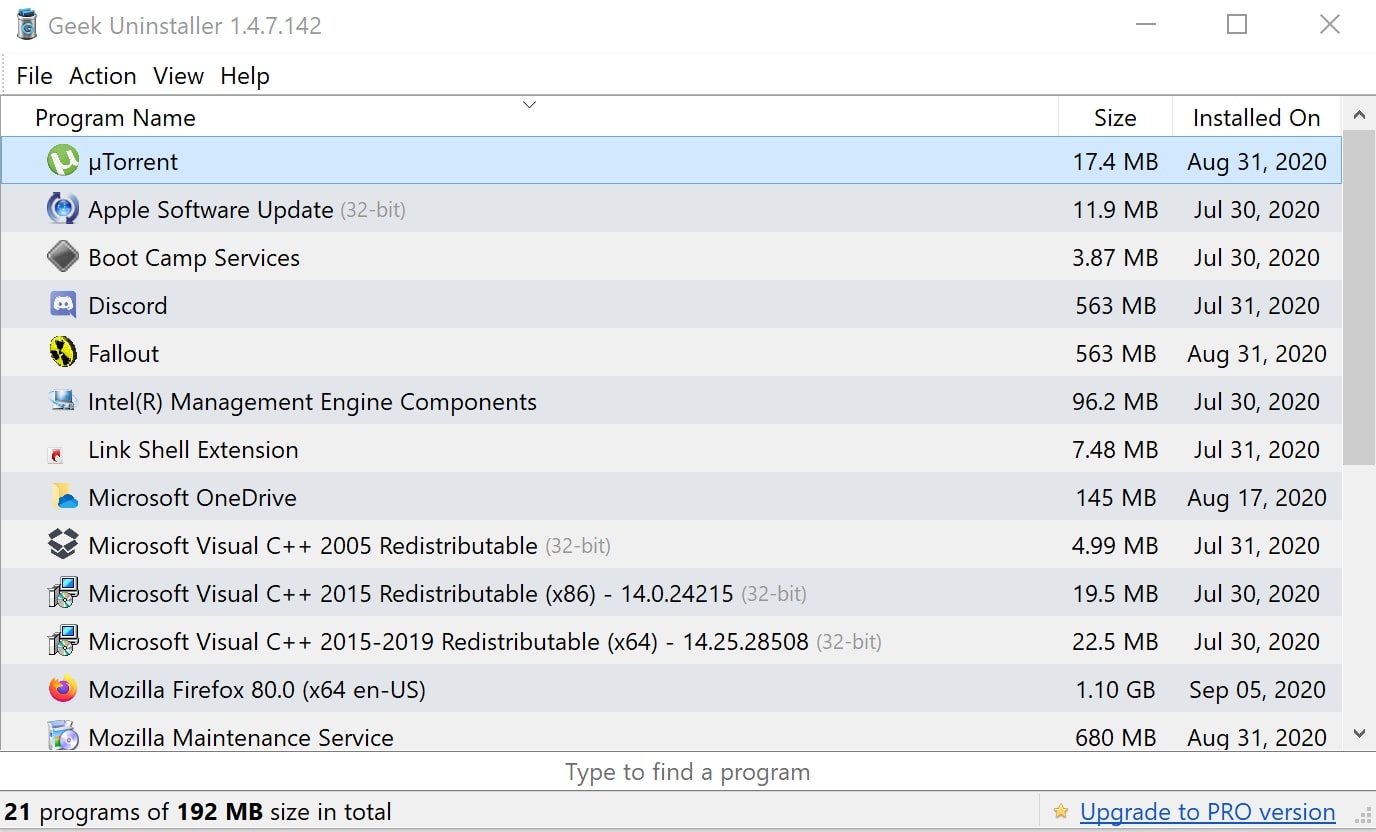
Interface and in use
Once you download, install, and open the program, you’ll be shown a list of apps that are currently installed on your computer. Geek’s design looks similar to many Windows apps, so it should fit well with any other platforms that you’ve installed. It looks a little basic at first, but it has everything you need to uninstall applications and complete certain additional actions.
After right-clicking on a particular application, you’ll have the choice to uninstall it or simply remove its entry from the Geek list of programs. If the basic uninstall option doesn’t work as intended, you can also click Force Removal to ensure that the platform is completely wiped from your device.
Other options in the drop-down menu include viewing the entry in the Windows Registry, opening its installation folder, visiting its website, or entering the name into Google. All things considered, Geek is extremely easy to use and compares favorably with other popular uninstallers.
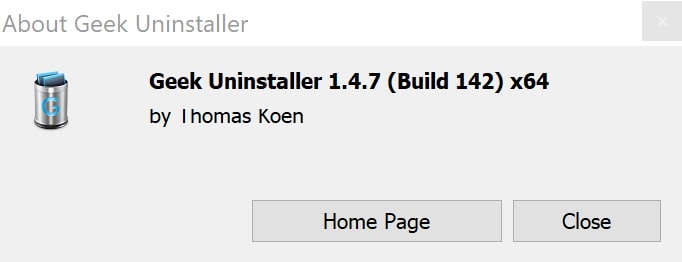
Support
Geek Uninstaller does have technical support, but it is only accessible for paid users. Furthermore, neither the website nor the application clarifies when support is available or which channels are supported.
The program itself isn’t particularly complex, so most users should be able to uninstall applications without any additional help. That said, there are essentially no resources for free users—the website doesn’t have a FAQ or support center, and there doesn’t appear to be a way to contact the Geek Uninstaller team.
The competition
There are countless free uninstall tools available for Windows 10. Assuming that they can successfully remove applications, the ideal one for you ultimately comes down to personal preference. Bulk Crap Uninstaller, for example, supports batch removals and even allows users to set up conditions for automatic uninstallation. While the team accepts donations in either Bitcoin or PayPal through its website, the application is completely free and none of its features are locked behind a paywall. Like most free uninstallers, though, Bulk Crap Uninstaller doesn’t offer any technical support.
Final verdict
Geek Uninstaller is a relatively basic app, but it has everything you need to uninstall programs on Windows 10 or an earlier release, such as XP, Vista, 7, or 8. You can always upgrade to Pro if you need more features, but you’re likely better off looking for applications like Bulk Crap Uninstaller that offer the same tools for free.
With that in mind, we can confidently recommend Geek Uninstaller to any Windows user. With a download size of just 2.5 MB, it’s a convenient and reliable option that’s accessible enough for novices, experienced users, and everyone in between.
Synopsis: In our Geek Uninstaller review, we examine the pros and cons of the application and how it compares to other top Windows uninstallers.
- We've also highlighted the best free software uninstallers
from TechRadar - All the latest technology news https://ift.tt/3jKLrNy
No comments:
Post a Comment